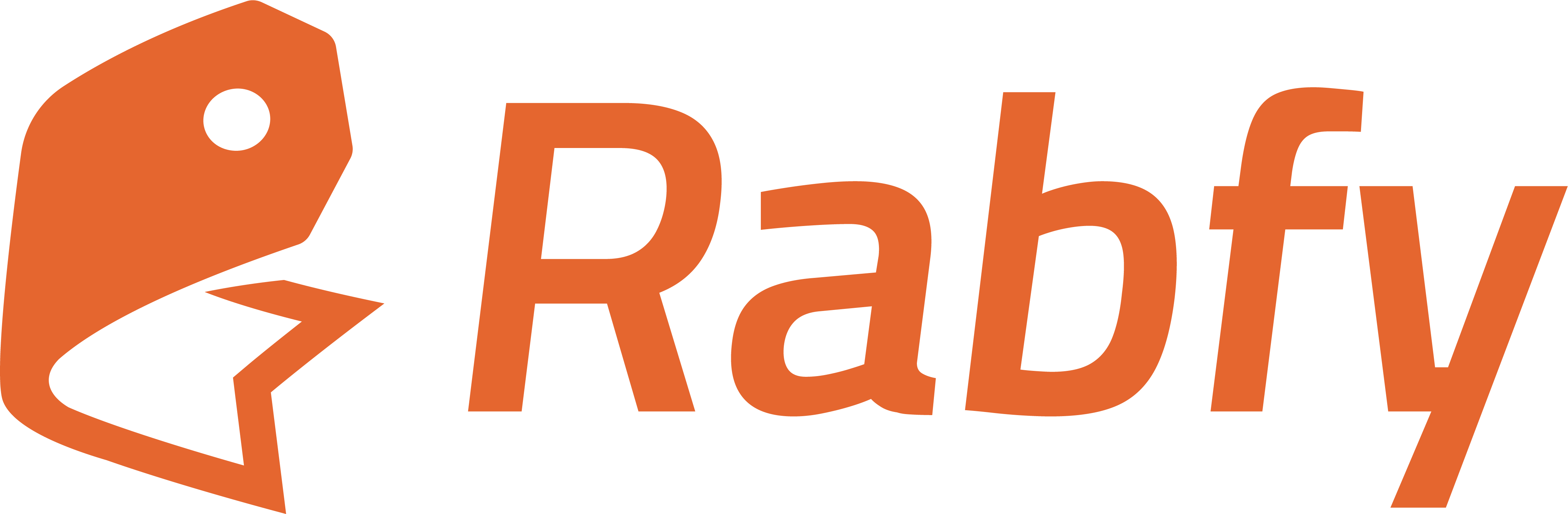Where Do You Get Product Designs?
Your product begins with a design. Let us assume that you have conducted the required background research on your chosen store niche and have the product design idea. Then, if you already have the idea designed, you can upload it right away. If not, here are several easy ways to get started:- Design it yourself using tools like Canva, Adobe Illustrator, Photoshop, or Photopea
- Buy ready-made commercial-use assets from websites like Creative Fabrica, Envato Elements, or Freepik (make sure you have proper licensing)
- Hire a designer through freelance platforms like Fiverr, Upwork, or local services
- Use AI-generated tools (coming soon to Rabfy) to create simple graphics or text-based designs
Step-by-Step Guide
Once your design is ready, follow these simple steps to create and publish your first product:- Log in to your Rabfy seller dashboard
- Navigate to Catalog from the main menu
- Browse the available products (e.g., t-shirt, mug, tote bag) and select one
- Click on the product to enter the Product Editor Window
- Upload your design file by dragging and dropping or selecting it from your computer
- Fill out your product name, edit the description as per your need, and set prices for each variant.
- Review all the information if it is okay or not.
- Click Publish. Your product will now be live in your storefront
Design Guidelines
To make sure your products look sharp and professional, follow these design tips:- Use high-resolution files (300 DPI recommended)
- Keep important elements inside the safe zone
- Avoid placing small text that may become unreadable when printed
- Follow the specific design guidelines shared for each product properly.
- Preview your design carefully on the mockup before publishing
Print Area Sizes
Each product has a specific print area. For best results, use the suggested canvas size shown in the design guideline image. When in doubt, use Rabfy’s preview and alignment tools to adjust your layout.After Publishing
Once your product is published:- It will appear in your online store immediately
- Customers will be able to view, select, and purchase it
- You can go to the Products section in your dashboard to edit, duplicate, or delete it anytime
- Orders for this item will be automatically fulfilled by Rabfy when placed
Troubleshooting Common Issues
Design not uploading?
Design not uploading?
- Check file type (must be PNG or JPG)
- Reduce file size if it exceeds the maximum limit
Product not appearing in store?
Product not appearing in store?
- Make sure you clicked “Publish”
- Ensure your store is active
Design looks blurry on preview?
Design looks blurry on preview?
- Recheck the resolution. Use 300 DPI
- Avoid upscaling small images