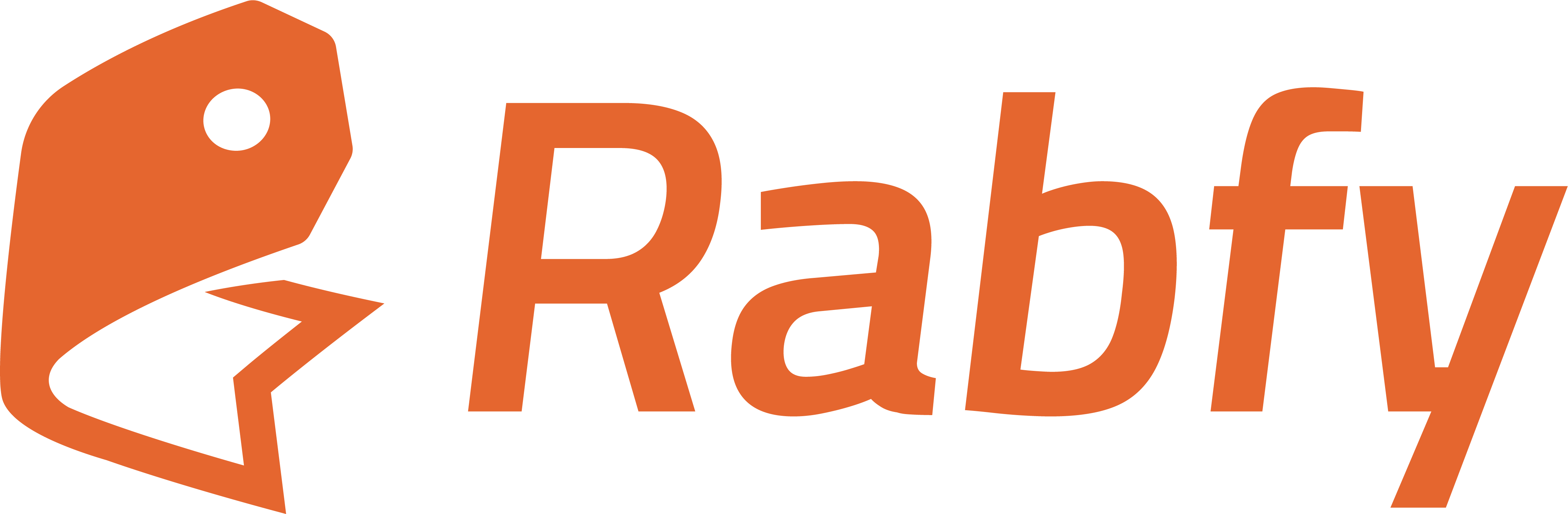Why Integrate Google Tag Manager (GTM)?
Rabfy already supports direct integration of Google Analytics 4 (GA4) and Meta Pixel.If you only need one of these tools, you can integrate them individually using our simple GA4 or Meta Pixel setup guides. However, if you want to:
- Manage multiple tracking tools (like GA4, Meta Pixel, Google Ads, or others)
- Use server-side tracking
- Add marketing and remarketing tags easily
- Control and update tags without changing your Rabfy site code manually
GTM acts like a central hub. Instead of placing every tracking code manually, you just install GTM once; Then manage everything from your GTM dashboard.
Step-by-Step Guide to Add GTM to Your Rabfy Store
Step 1: Create a Google Tag Manager Account
- Go to https://tagmanager.google.com
- Click Create Account
- Enter an account name (e.g., Your Brand Name)
- Set Country to where you manage your business (e.g., Bangladesh)
- Under Container Setup, enter a name (e.g., Rabfy Store)
- Select Target Platform as Web
- Click Create and accept the terms
Step 2: Copy Your GTM Container ID
Once your container is created, you’ll get a GTM ID in this format:Step 3: Add GTM Container ID to Rabfy
- Go to your Rabfy Dashboard
- Navigate to Settings > Integrations
- Scroll to the Google Tag Manager section
- Paste your GTM Container ID into the input box
- Click Enable Google Tag Manager
- Click Save Settings
What Can You Do Next with GTM?
Once GTM is installed, you can add and control:- Google Analytics (GA4)
- Meta Pixel
- Conversion tracking
- Remarketing tags
- Custom JavaScript events
- Server-side tag setups (for advanced users)
You do not need to add GA4 or Meta Pixel separately in Rabfy if you are using GTM to manage them. Just install those tags inside your GTM dashboard.Watch this video for details (8:54 min):
Final Notes
- You can combine all your marketing tools in one dashboard
- Any updates to tracking codes can now be done without editing Rabfy again
- If you are new to GTM, start by adding GA4 and Meta Pixel using GTM templates