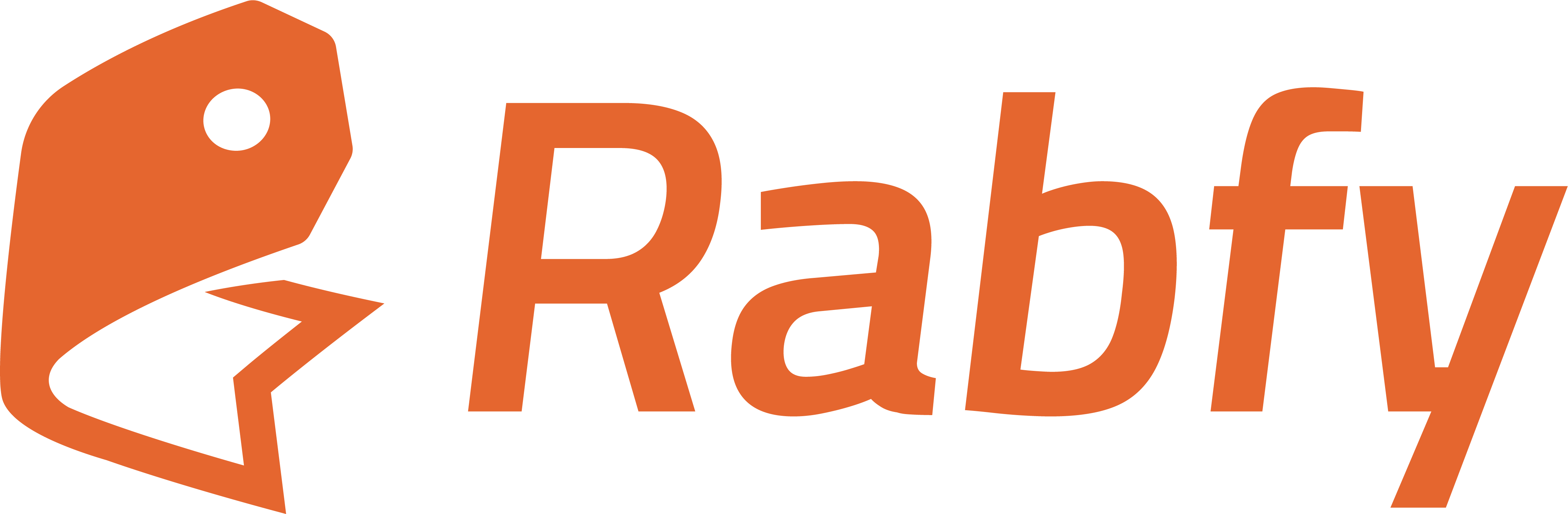Skip to main content Rabfy allows you to connect your store to Google Analytics 4 (GA4) . This integration helps you track visitors, view detailed behavior insights, and monitor how people interact with your store.
Follow this full guide to create a GA4 account and connect it to your Rabfy dashboard.
Step 1: Create a Google Analytics Account
Skip this step if you already have a Google Analytics account.
Go to analytics.google.com and sign in using your Google account.
Begin account creation.
In the Account Name field, enter a name for your Analytics account (e.g., “My Rabfy Store”).
Under Account Data Sharing Settings , select the checkboxes according to your preferences. Recommended:
✅ Technical support
✅ Modeling contributions & business insights
✅ Recommendations for your business
Click Next to continue.
Step 2: Create a GA4 Property
Enter a Property Name (e.g., “Rabfy Store Analytics or Your Store Name Analytics”).
Choose your Time Zone and Currency based on your business region (e.g., US Dollar for stores targeting the USA).
Click Next .
Step 3: Add Business Details
Select your Industry Category (e.g., Shopping).
Choose your Business Size .
Click Next .
Step 4: Choose Your Business Objectives
You can select more than one.
Recommended:
✅ Generate leads
✅ Drive sales
✅ Understand web and/or app traffic
✅ View user engagement & retention
Click Create to proceed.
Step 5: Set Up Data Collection
Select Web as your platform.
Enter your Rabfy store URL (e.g., https://www.yourstore.com).
Give your Stream Name (e.g., “Your Store Web”).
Click Create Stream .
After the stream is created, copy your Measurement ID . It looks like: G-XXXXXXXXXX.
This Measurement ID will be used to connect your GA4 account with Rabfy.
Step 6: Connect GA4 with Rabfy
Log in to your Rabfy Dashboard .
Go to Settings > Integrations .
Find and go to Google Analytics section.
Paste your Measurement ID into the input field.
Enable the toggle for Google Analytics .
Click Save Settings .
Done! Your Rabfy store is now connected with Google Analytics 4.
Step 7: View Your Analytics Data in GA4
Go again to https://analytics.google.com
Select the property you created
Click on Realtime to see live visitors
Use other parameters to see different analytical data.
Watch this video for details (7:48 min): VIDEO
Notes
Data may take a few minutes to start showing in GA4
Rabfy also provides a built-in Analytics section in the dashboard
You can use both Rabfy Analytics and GA4 together