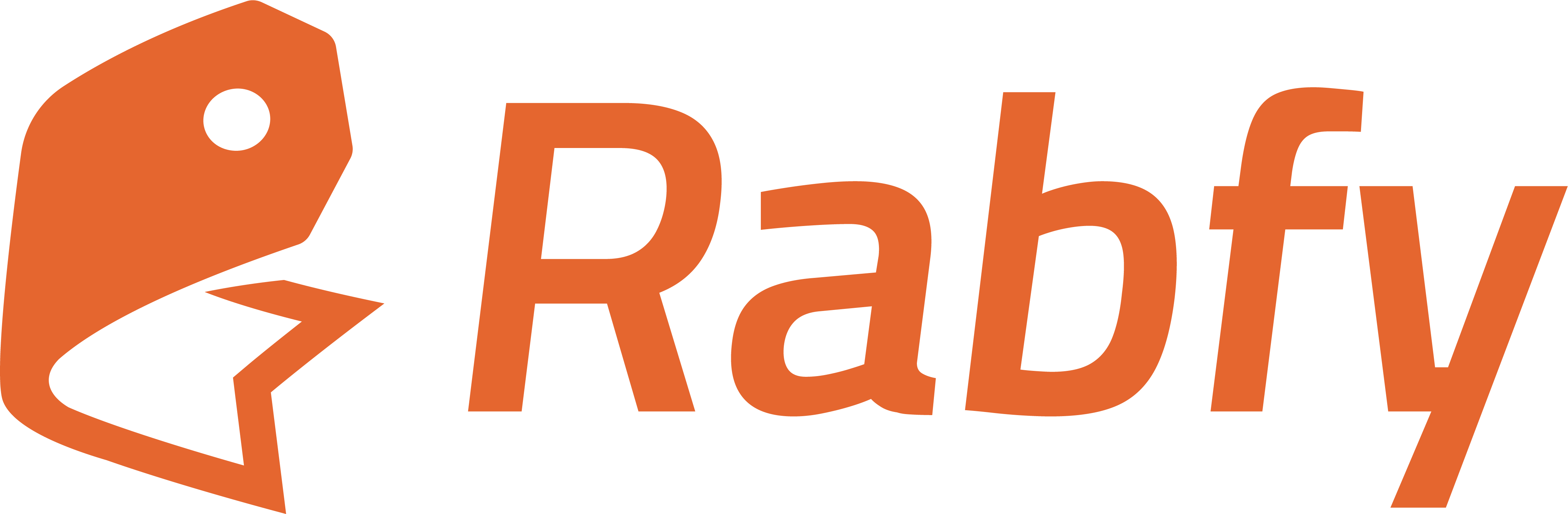Skip to main contentRabfy provides built-in analytics tools to help you monitor your sales, product performance, and customer behavior. These tools are simple but effective. They give you the most important insights in one place.
There are two main sections for analytics:
- Dashboard Overview (basic summary)
- Analytics Page (detailed insights)
You can also connect Google Analytics 4 (GA4) for more advanced tracking. See the Google Analytics guide for details.
1. Dashboard Overview
This is the default view after you log in. It gives you a quick snapshot of your store’s performance.
You will see:
- Total Orders: Number of completed orders
- Total Profit: Your profit after product base cost
- Total Customers: Number of unique buyers
- Total Products: Number of active products in your store
Below these cards, you will find charts for:
- Profit & Average Profit: A line graph showing your daily earnings
- Orders & Items Per Order: A view of how many items customers buy per order
- Event Tracking: A bar chart showing how many people:
- Viewed your product
- Added to cart
- Reached checkout
- Made a purchase
Use the time filter (top right) to select a specific event data such as “Add to Cart”. This overview helps you understand if your store is getting visits and whether those visits are turning into orders.
2. Detailed Analytics
For deeper performance data, go to the Analytics menu on the left.
Here, you can:
- Choose a Report Type: by UTM Source, Medium, Campaign, or Content
- Select a time period: last 24 hours, 7 days, etc.
- View metrics such as:
- Total Visits
- Add to Cart
- Reached Checkout
- Total Orders
- Conversion Rate
- Net Quantity
- Average Items per Order
- Average Profit per Order
- Total Profit
This view is helpful when you want to track how different promotion channels are performing over time. If you are running ads , Rabfy allows you to monitor each source using UTM tracking. To make the best use of this feature, please refer to the UTM Tracking Guide for setup instructions and link formatting.
Watch this video for details (06:24 min):