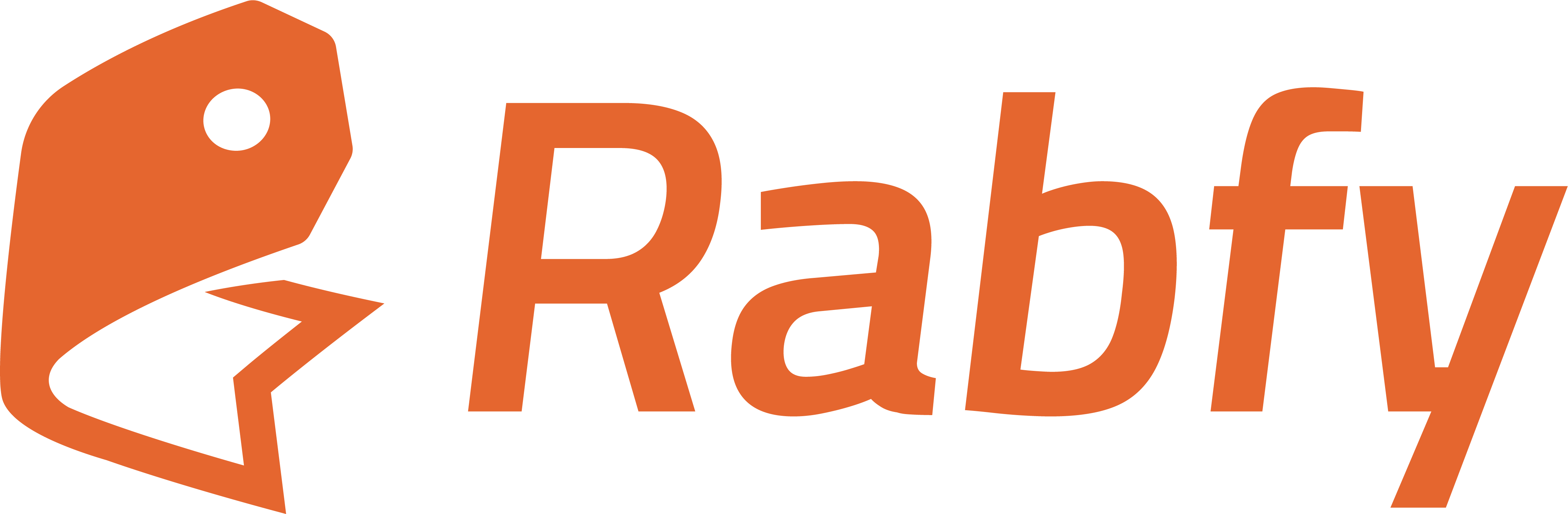Where to Find It
- Go to your Rabfy Dashboard
- Click on Products → Collections
How to Create a New Collection
- Click on Create new collection (orange button on the top right)
- In the Basic Information section:
- Collection Name: Enter the name you want (e.g., “Hoodies”)
- Slug: A URL-friendly version auto-filled based on the name (you can edit it)
- Description (optional): You can write a short description of the products in this collection
- Show in Storefront: Turn this on to make the collection visible to your customers
- Match All Rules:
- Turn this ON if you want products to be included only when they match all rules
- Turn this OFF if products can be included when they match any of the rules
Add Rules to Automatically Include Products
You can set Collection Rules to automatically include products that match certain criteria. Each rule consists of:- Parameter: What you want to filter by.
- Condition: Equals, Contains, Less Than, etc.
- Value: The exact match or filter term.
- Parameter: Product Tags
- Condition: Equals
- Value: hoodie
Final Step
Click Create Collection to save.Your new collection will now:
- Appear in the Collections list inside your dashboard
- Show publicly on your storefront (if set to visible)