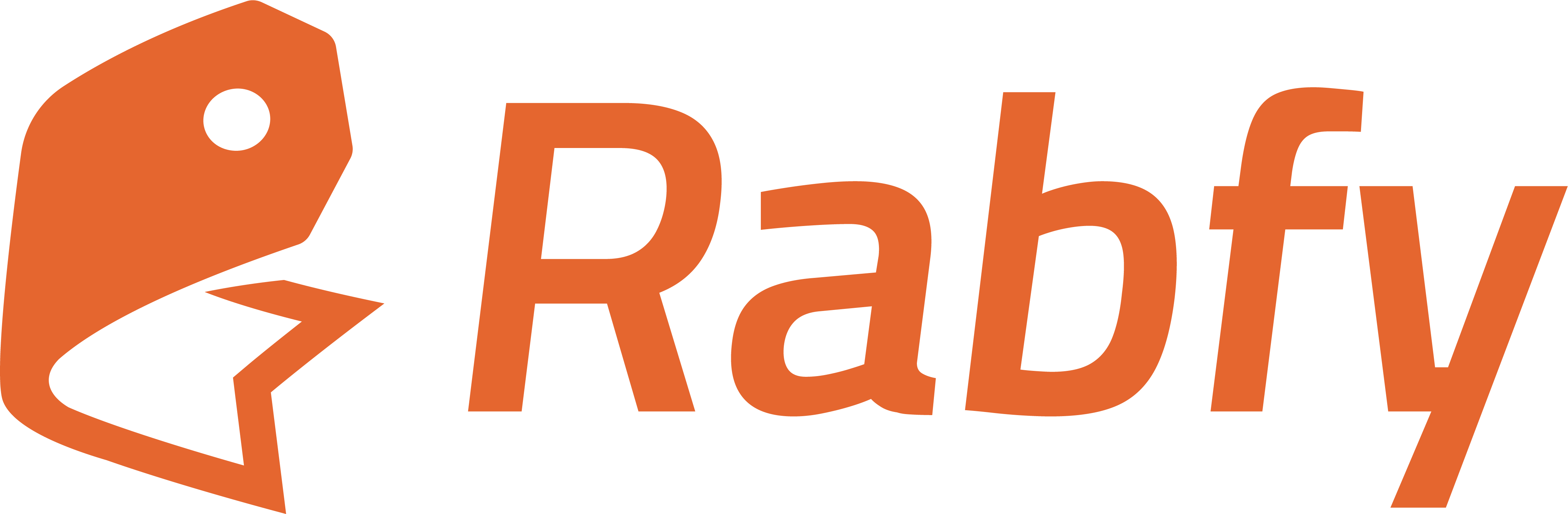What is a UTM Parameter?
A UTM parameter is a short piece of text added to the end of your store or product link. It helps Rabfy identify how a visitor reached your site. For example:Why Use UTM Parameters?
Using UTM links helps you:- Know which platform brings the most visitors
- See which campaign performs best
- Measure your ad return on investment (ROI) properly
- Compare results across channels like Facebook, Instagram, or email
How to Set Up UTM Links
- Open your ad platform (for example, Meta Ads).
- In the URL Parameters field, paste this string:
- Publish the ad.
What each tag means
| Parameter | What it means | Example |
|---|---|---|
| utm_source | The platform or site or the source | facebook, instagram |
| utm_medium | The type of promotion or your adset name | fb_ppc_ad |
| utm_campaign | The campaign name | summer, flash_sale |
| utm_content | The specific ad or creative version | video1, imageA |
Creating custom links
You can build your own UTM links for any free or paid channel. Just edit the four tags above, share the link with your audience, and Rabfy will report results under Analytics → UTM Source/Medium/Campaign/Content.Example UTM Link
Tracking UTM Results in Rabfy
- Go to your Rabfy Dashboard
- Click Analytics from the left menu
- Choose Report By: UTM Source, Medium, Campaign, or Content
- Select a time range (e.g., Last 7 days)
- View how each link performed:
- Total visits
- Add to cart
- Reached checkout
- Orders and conversion rate
- Profit per UTM source
Tips for Better Tracking
- Be consistent with naming (e.g., use
facebooknotfbfor clarity) - Use different campaign names for different promotions
- Always test your links before launching the ad
If you want deeper insights or advanced filters, consider setting up Google Analytics (GA4) using Rabfy’s GA integration. See the GA4 Setup Guide →