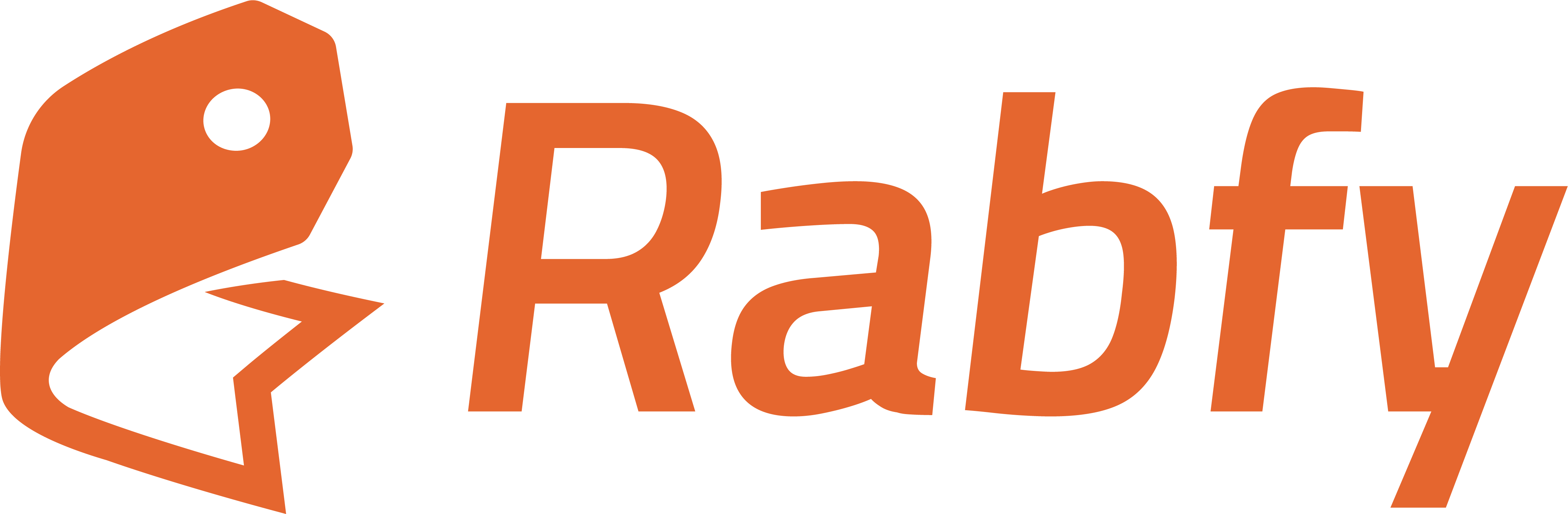Skip to main contentThe Discount feature in Rabfy lets you create promotional price reductions for selected products or collections. You can set up discounts with flexible rules, such as percentage or fixed amount reductions, minimum order requirements, and specific active periods. This tool is useful for boosting sales, clearing inventory, and rewarding loyal customers.
Where to Find It
- Log in to your Rabfy Seller Dashboard.
- From the left menu, go to Offers > Discounts.
- This page lists all your discounts with details like Type, Value, Status, Used, and Valid Period.
- Click Create new discount to start.
Creating a Discount
Follow these steps to set up a new discount:
- Discount Name: Internal label for the discount (e.g., Summer Sale 20% OFF).
- Description (Optional): Short explanation of the offer for your reference.
- Active Status: Toggle ON to make the discount active once saved.
2. Configuration
- Discount Type: Choose the scope of the discount:
- Amount Off Products – Reduces price for selected products.
- (Other discount types will appear on future updates, iA.)
- Discount Value Type: Choose Percentage (e.g., 20%) or Fixed Amount (e.g., $5 off).
- Discount Value: Enter the exact percentage or amount.
- Minimum Requirements (optional):
- No minimum requirements: Applies on any purchase.
- Minimum purchase amount: Applies only if the order reaches a set value.
- Minimum quantity of items: Applies only if a set number of items are purchased.
3. Discount Applies To
- Scope: Select whether the discount applies to Products or Collections.
- Products or Collections to Discount: Click Select Products or Collections for the discount offer.
4. Validity Period
- Start Date: Select when the discount begins.
- End Date (Optional): Select when it ends, or leave blank for no expiry.
5. Discount Summary
Before saving, review the automatically generated summary:
- Discount Application
- Discount Type
- Discount Value
- Start & End Dates
- Scope (Products or Collections)
- Selected Products
6. Save Your Discount
- Click Create Discount to confirm.
- Your discount will appear in the Discounts list with its status and performance tracking.
Best Practices
- Use clear names so you can track multiple campaigns easily.
- Keep short durations for urgency-based sales.
- Combine with cross-sells for higher order values.
- Regularly review “Used” count in the discount list to measure success.
Important Notes
- Discounts apply before tax and shipping.
- Only one discount can be applied to a product in a single order.
- Once the validity period ends, the product price automatically returns to normal.